After owning your smartphone for some time, it can quickly become a handheld electronic briefcase. Along with the apps you need to get you through your day, it’s packed with photos, videos, files, and other media. While it’s all too easy to download a photo or a restaurant menu to your mobile device, when it comes to actually finding where downloads reside on your phone, the opposite is true. It can be difficult to find a particular file amidst heaps of other folders.
But worry not! In this guide, we’ll explain where to find downloaded files on iPhones and Android phones, including Google Pixel and Samsung devices. We’ll show you where to look to find your downloaded media, and what to do to access the files.
How to find downloads on iPhone
If you own an iPhone, go to the Files app to find your downloads. Files can be used to store everything from photos to saved GarageBand songs. If you’ve downloaded something in the past, you’re almost certain to find it there. Here’s how:
Step 1: On the Home screen, tap Files.
Step 2: If you aren’t taken immediately to the Browse screen, tap the Browse folder icon at the bottom-right of the screen.
Within Browse you’ll see several options listed under Locations:
Step 3: Tap iCloud Drive.
Step 4: Tap Downloads on the following screen.
If you still can’t find what you’re looking for, you can tap the search bar and enter the name of your downloaded file. And if you can’t remember the exact name, you can type the first few letters, which prompts the app to suggest likely candidates.
How to find downloads on Samsung phones
For Samsung smartphones, much the same principle applies, but with slightly different names.
Step 1: Open the app drawer and either tap the My Files icon or open the Samsung folder and access it from there (depending on the phone).
Step 2: Under Categories, tap Downloads.
Note: The My Files app provides other categories as well that separate files into types: Images, Videos, Audio, Documents, and Installation Files. Check these categories if you can’t find your file(s) using the Downloads category.
You can also use the Search field on the app drawer to locate a specific download.
How to find downloads on Google Pixel phones
Technically, these steps apply to Google’s Files app that can be used on any Android phone, not just the Google Pixel series.
Step 1: Open the app drawer and tap the Files app.
Step 2: The Clean tab opens by default. Scroll down and tap the Downloaded Files card. Alternatively, tap the Browse tab at the app’s bottom followed by Downloads on the following screen. Both lead to the same location.
On the Downloads screen, you can switch between Thumbnail and List views. Next to this button is a three-dot “More” icon presenting a drop-down menu with Sort By and Select All options.
In online forums, a small minority of Google Pixel owners have reported an inability to find downloaded photos or files in the Files app. Usually, this is the result of a permissions problem stemming from using the Google app to download images.
To solve it, go to Settings > Apps > Google > Permissions. Next, make sure Storage permission is switched on. If it isn’t, downloaded files will continue to be sent to a separate system directory.
How to find downloads on Android phones
Finding downloads on other Android phones follows pretty much the same workflow as finding them on Google Pixel or Samsung phones. However, depending on the models and manufacturers involved, the app name may differ.
As a rule of thumb, you need to do the following:
Step 1: Open your app drawer.
Step 2: Open the file manager on your phone, which will be named something along the lines of Downloads, File Manager, or My Files.
Step 3: Select the Downloads file folder.
Note: If you can’t see your Downloads, first navigate to Internal Storage, and then you will be able to access the appropriate folder.
You can also use the search bar to quickly bring up the file you’re looking for or check to see if you accidentally sorted it into another folder.
Don’t forget third-party apps
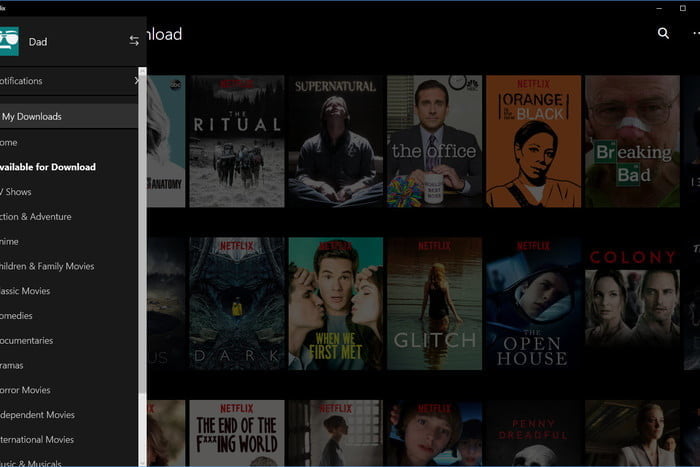
Downloading files from an app might mean that the files are saved to that app’s home folder instead of to the Downloads folder. Netflix is a frequent example of this. To find Netflix downloads, open the Netflix app, tap the Menu icon in the top right corner of your screen, and select My Downloads.
This could also apply to other apps on your iPhone or Android device. If you used a particular app to download a specific file, try checking within that application to access the file. (This should be the method you try if you can’t find the file in the standard download folder.)


